Add the applications to your cluster
Now that the Ingress controller is correctly setup and that you have the public IP address of your load balancer, you can continue with the add of the applications.
Add the domain name application
The domain name application is a very simple application. Its only purpose is to contain the domain name value that can later be used by other applications.
The domain name value is a user value that has to be given to the application using the --set-value flag.
You can use nip.io to map the IP address of your load balancer to a hostname.
You can also use another value if you have a domain name that you can configure with the load balancer's IP address.
lizz add github \
--owner=$GITHUB_USER \
--fleet=fleet \
--origin-url=https://github.com/openlizz/application-domain-name \
--path=./ \
--destination=domain-name \
--set-value value="$LB_IP.nip.io" \
--personal
Add the cert-manager and cluster-issuer applications
The cert-manager application installed the cert-manager helm chart in your cluster. It is a certificate controller for Kubernetes and will allow you to obtain a TLS certificate to enable HTTPS.
The cluster-issuer application is coupled with the cert-manager application and installed the cluster issuer of your choice depending on the --path used.
When adding the application, replace <your email address> with your email address.
You can replace ./http01_staging by ./http01 if you want to use the production ACME server. Note this does not work with nip.io as there are too many requests with this domain name.
lizz add github \
--owner=$GITHUB_USER \
--fleet=fleet \
--origin-url=https://github.com/openlizz/application-cert-manager \
--path=./default \
--destination=cert-manager \
--cluster-role \
--personal
lizz add github \
--owner=$GITHUB_USER \
--fleet=fleet \
--origin-url=https://github.com/openlizz/application-cluster-issuer \
--path=./http01_staging \
--destination=cluster-issuer \
--cluster-role \
--set-value email=<your email address> \
--personal
Add the PostgreSQL application
The PostgreSQL application deploys to the cluster a PostgreSQL database. The database can later be used by other applications like Nextcloud or Vaultwarden.
lizz add github \
--owner=$GITHUB_USER \
--fleet=fleet \
--origin-url=https://github.com/openlizz/application-postgresql \
--path=./default \
--destination=postgresql \
--personal
Add the Photoprism, Nextloud, Vaultwarden, and Homer applications
The Photoprism application deploys Photoprism, the Nextloud application deploys Nextloud, the Vaultwarden application deploys Vaultwarden and the Homer application deploys Homer.
Those four applications do not require a particular setup and can be added using the following commands:
lizz add github \
--owner=$GITHUB_USER \
--fleet=fleet \
--origin-url=https://github.com/openlizz/application-photoprism \
--path=./default \
--destination=photoprism \
--personal
lizz add github \
--owner=$GITHUB_USER \
--fleet=fleet \
--origin-url=https://github.com/openlizz/application-nextcloud \
--path=./default \
--destination=nextcloud \
--personal
lizz add github \
--owner=$GITHUB_USER \
--fleet=fleet \
--origin-url=https://github.com/openlizz/application-vaultwarden \
--path=./default \
--destination=vaultwarden \
--personal
lizz add github \
--owner=$GITHUB_USER \
--fleet=fleet \
--origin-url=https://github.com/openlizz/application-homer \
--path=./default \
--destination=homer \
--personal
The outputs of these commands contain passwords that you need to store in order to connect to the applications.
For example for Nextcloud:
→ adminPassword — Password for the admin account.
→ J8a375Qe9kYj
Note that you can also always find the passwords afterwards in the Kubernetes secrets.
Reconcile the fleet repository
With the add command, Lizz creates the application repositories and updates the fleet repository but Lizz does not interact with Kubernetes and therefore the applications are not deployed yet.
The deployement is made by Flux and you can force Flux to reconcile and deploy the applications now by running:
flux reconcile source git flux-system
This will start the deployment process. You can watch the applications deployment with:
flux get kustomizations --all-namespaces
The output should be similar to:
NAMESPACE NAME REVISION SUSPENDED READY MESSAGE
cert-manager cert-manager main/7c29c17 False True Applied revision: main/7c29c17
homer homer main/b0dac60 False True Applied revision: main/b0dac60
postgresql postgresql main/b86d39d False True Applied revision: main/b86d39d
flux-system flux-system main/0f03192 False True Applied revision: main/0f03192
ingress-nginx ingress-nginx main/64ddf5e False True Applied revision: main/64ddf5e
domain-name domain-name main/af1ffbe False True Applied revision: main/af1ffbe
photoprism photoprism main/b41ee0a False True Applied revision: main/b41ee0a
vaultwarden vaultwarden main/12fa546 False True Applied revision: main/12fa546
flux-system applications main/0f03192 False True Applied revision: main/0f03192
cluster-issuer cluster-issuer main/9bfb7d0 False True Applied revision: main/9bfb7d0
nextcloud nextcloud main/a5e5c8d False True Applied revision: main/a5e5c8d
You can check that the pods are running with:
kubectl get pod --all-namespaces
After a couple of minutes, the output should be similar to:
NAMESPACE NAME READY STATUS RESTARTS AGE
cert-manager cert-manager-cainjector-9cc6bbc8b-dtqpr 1/1 Running 0 4m9s
cert-manager cert-manager-ddd4d6ddf-6bxtx 1/1 Running 0 4m9s
cert-manager cert-manager-webhook-678c96cb8f-rlbwb 1/1 Running 0 4m9s
flux-system helm-controller-6fd9c49774-wjfdz 1/1 Running 0 9m46s
flux-system kustomize-controller-5b6576ff96-htpvs 1/1 Running 0 9m46s
flux-system notification-controller-54f474bd8-tw4s8 1/1 Running 0 9m46s
flux-system source-controller-9ffdccb9f-tbxk6 1/1 Running 0 9m46s
homer homer-7f56fc5d4c-n98gr 1/1 Running 0 2m57s
ingress-nginx ingress-nginx-controller-686556747b-rqgtf 1/1 Running 0 7m6s
kube-system cilium-hdscg 1/1 Running 0 15m
kube-system cilium-k78qv 1/1 Running 0 15m
kube-system cilium-m56kf 1/1 Running 0 15m
kube-system cilium-operator-8478f7f488-98k7j 1/1 Running 0 18m
kube-system coredns-855bb8ff55-x8rlk 1/1 Running 0 18m
kube-system csi-node-4dw9s 2/2 Running 0 15m
kube-system csi-node-5288l 2/2 Running 0 15m
kube-system csi-node-fjxz7 2/2 Running 0 15m
kube-system konnectivity-agent-56ghd 1/1 Running 0 15m
kube-system konnectivity-agent-7gbbg 1/1 Running 0 15m
kube-system konnectivity-agent-lbqfm 1/1 Running 0 15m
kube-system kube-proxy-kwcpw 1/1 Running 0 15m
kube-system kube-proxy-mskq5 1/1 Running 0 15m
kube-system kube-proxy-pmk8f 1/1 Running 0 15m
kube-system metrics-server-75648cd9bc-j8tj5 1/1 Running 0 18m
kube-system node-problem-detector-6wnw6 1/1 Running 0 15m
kube-system node-problem-detector-s4klf 1/1 Running 0 15m
kube-system node-problem-detector-x9c5x 1/1 Running 0 15m
nextcloud nextcloud-7f8d8c4d4-cjbwb 1/1 Running 1 (26s ago) 2m37s
photoprism photoprism-86b879b6b7-xtx5d 1/1 Running 0 2m55s
postgresql postgresql-0 1/1 Running 0 2m50s
vaultwarden vaultwarden-bc4c9965d-5m9jm 1/1 Running 0 2m49s
Automatic configuration
When added to the cluster, the applications have been configured in function of the cluster state.
For example, Nextcloud has been configured:
- with the domain name from the domain name application,
- with the ingress information from the Nginx, the cert-manager, and the cluster-issuer applications to work with HTTPS,
- with the PostgreSQL database from the PostgreSQL application.
You have applications deployed in your cluster that are already configured and ready to use without effort.
Use the applications
The Photoprism, Nextloud, Vaultwarden, and Homer applications are exposed to internet via ingresses. You can get all the ingresses in your cluster by running:
kubectl get ingress --all-namespaces
The output should be:
NAMESPACE NAME CLASS HOSTS ADDRESS PORTS AGE
homer homer <none> homer.51.159.206.19.nip.io 51.159.206.19 80, 443 3m44s
nextcloud nextcloud <none> nextcloud.51.159.206.19.nip.io 51.159.206.19 80, 443 3m24s
photoprism photoprism <none> photoprism.51.159.206.19.nip.io 51.159.206.19 80, 443 3m42s
vaultwarden vaultwarden <none> vaultwarden.51.159.206.19.nip.io 51.159.206.19 80, 443 3m36s
You can access and use the applications by accessing their HOSTS.
For example, to access Nextcloud: nextcloud.51.159.206.19.nip.io. You should see something similar to this where it issued a certificate:
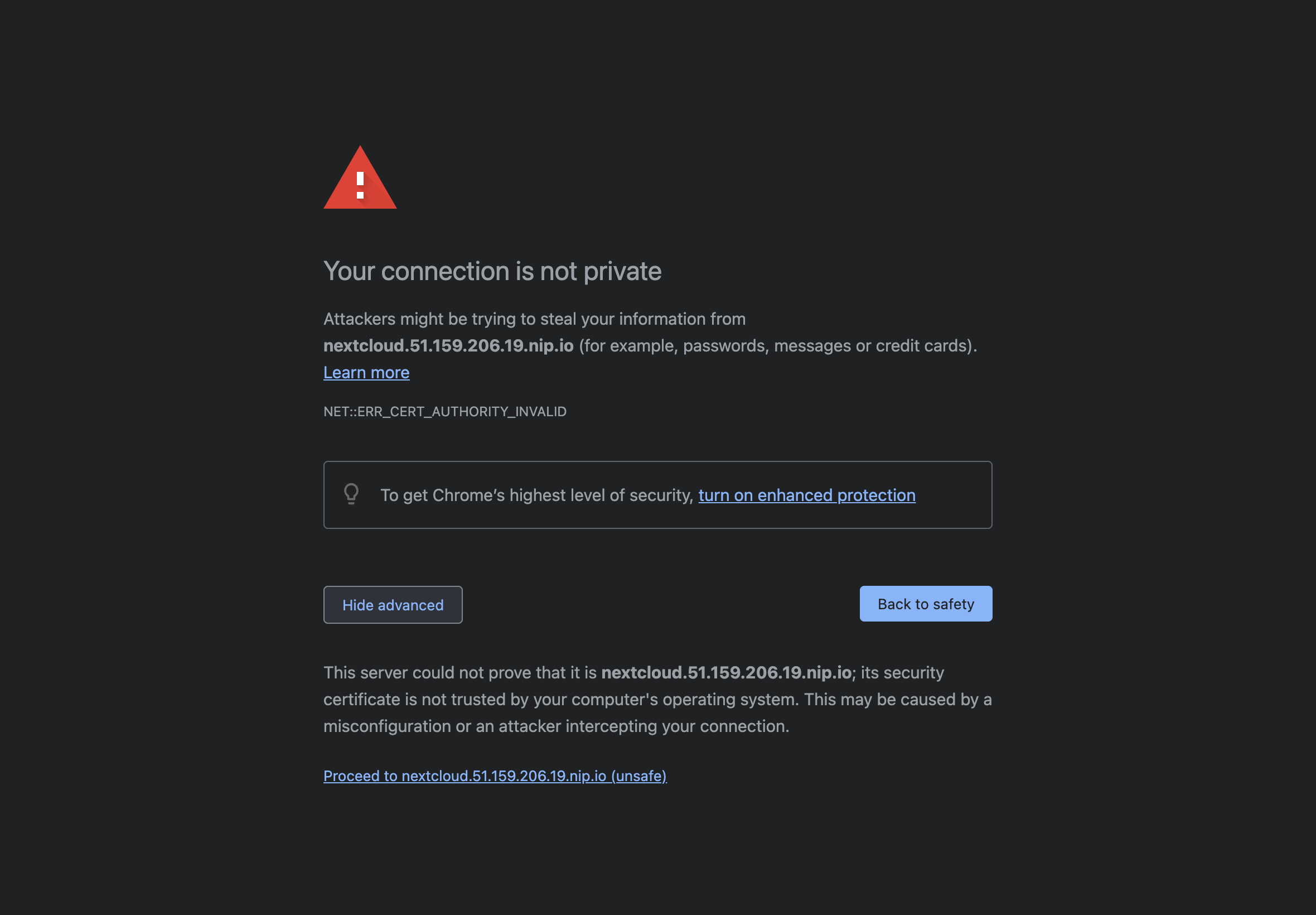
This is expected as you are using the ACME staging server in the cluster-issuer application. You can not use the ACME production server with nip.io but can if you have you own domain name, see info here.
After proceed to, you access Nextcloud and can connect using the admin password (from the add command output).
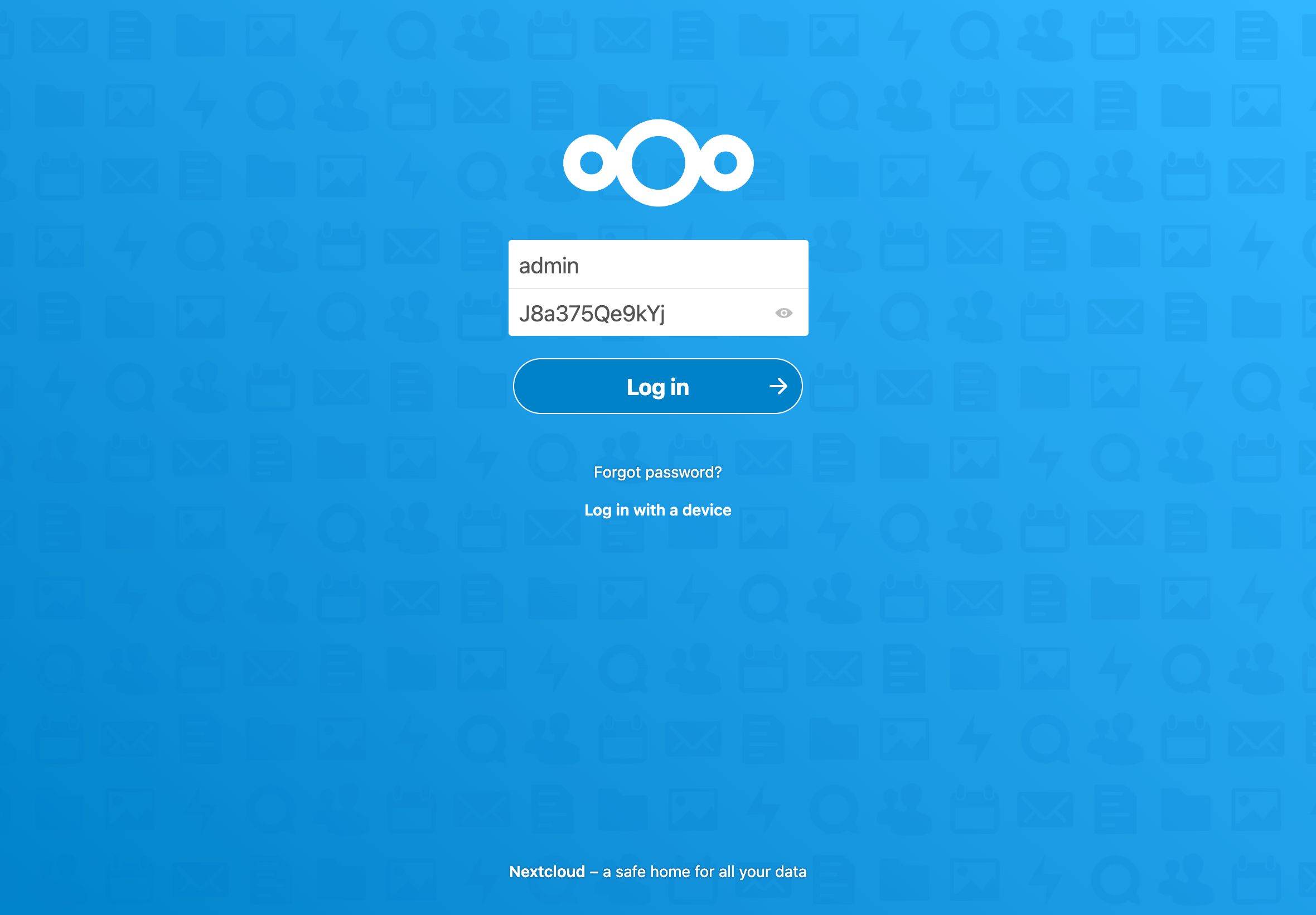
You can also look at the Homer homepage and should see something similar to:


You can refer to the usage section of the applications repositories' readme to see how use the applications.