Add the applications to your cluster
Now that the Ingress controller is correctly setup and you have a trusted certificate, you can continue with the add of the applications.
Add the domain name application
The domain name application is a very simple application. Its only purpose is to contain the domain name value that can later be used by other applications.
The domain name value is a user value that has to be given to the application using the --set-value flag.
You can use the value you want, for example home.cluster.
lizz add github \
--owner=$GITHUB_ORG \
--fleet=fleet \
--origin-url=https://github.com/openlizz/application-domain-name \
--path=./ \
--destination=domain-name \
--set-value value="home.cluster"
Add the Photoprism, Nextloud, Vaultwarden, and Homer applications
The Photoprism application deploys Photoprism, the Nextloud application deploys Nextloud, the Vaultwarden application deploys Vaultwarden and the Homer application deploys Homer.
Those four applications do not require a particular setup and can be added using the following commands:
lizz add github \
--owner=$GITHUB_ORG \
--fleet=fleet \
--origin-url=https://github.com/openlizz/application-photoprism \
--path=./default \
--destination=photoprism
lizz add github \
--owner=$GITHUB_ORG \
--fleet=fleet \
--origin-url=https://github.com/openlizz/application-nextcloud \
--path=./default \
--destination=nextcloud
lizz add github \
--owner=$GITHUB_ORG \
--fleet=fleet \
--origin-url=https://github.com/openlizz/application-vaultwarden \
--path=./default \
--destination=vaultwarden
lizz add github \
--owner=$GITHUB_ORG \
--fleet=fleet \
--origin-url=https://github.com/openlizz/application-homer \
--path=./default \
--destination=homer
The outputs of these commands contain passwords that you need to store in order to connect to the applications.
For example for Nextcloud:
→ adminPassword — Password for the admin account.
→ J8a375Qe9kYj
Note that you can also always find the passwords afterwards in the Kubernetes secrets.
Reconcile the fleet repository
With the add command, Lizz creates the application repositories and updates the fleet repository but Lizz does not interact with Kubernetes and therefore the applications are not deployed yet.
The deployement is made by Flux and you can force Flux to reconcile and deploy the applications now by running:
flux reconcile source git flux-system
This will start the deployment process. You can watch the applications deployment with:
kubectl get helmreleases -A
After some time, the output should be similar to:
NAMESPACE NAME AGE READY STATUS
longhorn-system longhorn 128m True Release reconciliation succeeded
cert-manager cert-manager 112m True Release reconciliation succeeded
photoprism photoprism 106m True Release reconciliation succeeded
homer homer 105m True Release reconciliation succeeded
vaultwarden vaultwarden 95m True Release reconciliation succeeded
nextcloud nextcloud 89m True Release reconciliation succeeded
You can check that the pods are running with:
kubectl get pod --all-namespaces
After a couple of minutes, the output should be similar to:
NAMESPACE NAME READY STATUS RESTARTS AGE
[...]
ingress-nginx ingress-nginx-admission-create-jqvhq 0/1 Completed 0 115m
ingress-nginx ingress-nginx-admission-patch-qgmkq 0/1 Completed 2 115m
ingress-nginx ingress-nginx-controller-b7b55cccc-5wt97 1/1 Running 0 115m
cert-manager cert-manager-cainjector-9cc6bbc8b-zxx29 1/1 Running 0 113m
cert-manager cert-manager-ddd4d6ddf-2tt4h 1/1 Running 0 113m
cert-manager cert-manager-webhook-678c96cb8f-z9p8x 1/1 Running 0 113m
photoprism photoprism-86b879b6b7-xwmrq 1/1 Running 0 107m
homer homer-6dfdd5b4cd-5c2hf 1/1 Running 0 105m
vaultwarden vaultwarden-8c66cf5b6-gj2vn 1/1 Running 0 96m
nextcloud nextcloud-75fbd579b-gtnf4 1/1 Running 1 (89m ago) 90m
Automatic configuration
When added to the cluster, the applications have been configured in function of the cluster state.
For example, Nextcloud has been configured:
- with the domain name from the domain name application,
- with the ingress information from the Nginx, the cert-manager, and the cluster-issuer applications to work with HTTPS,
You have applications deployed in your cluster that are already configured and ready to use without effort.
Access the applications
The Photoprism, Nextloud, Vaultwarden, and Homer applications are exposed to internet via ingresses. You can get all the ingresses in your cluster by running:
kubectl get ingress --all-namespaces
The output should be:
NAMESPACE NAME CLASS HOSTS ADDRESS PORTS AGE
photoprism photoprism <none> photoprism.home.cluster 192.168.1.165 80, 443 108m
homer homer <none> homer.home.cluster 192.168.1.165 80, 443 106m
vaultwarden vaultwarden <none> vaultwarden.home.cluster 192.168.1.165 80, 443 97m
nextcloud nextcloud <none> nextcloud.home.cluster 192.168.1.165 80, 443 91m
Under the ADDRESS column, you find the IP address of the NodePort.
You can add an entry in your /etc/hosts file to redirect all the HOSTS to the IP address.
For example, here you would have to add the following line in your /etc/hosts file:
192.168.1.165 homer.home.openlizz.com nextcloud.home.openlizz.com photoprism.home.openlizz.com vaultwarden.home.openlizz.com
To access the applications, the last thing is to obtain the port of the NodePort corresponding to HTTPS. To do this run the following:
kubectl -n ingress-nginx get svc ingress-nginx-controller
The output should be similar to:
NAME TYPE CLUSTER-IP EXTERNAL-IP PORT(S) AGE
ingress-nginx-controller NodePort 10.43.28.208 <none> 80:30967/TCP,443:31251/TCP 130m
Here the port corresponding to HTTPS is 31251.
You have now all the information to access your applications. For Nextcloud, the URL is in this example: https://nextcloud.home.cluster:31251.
Use the applications
To use the applications, refeer to the usage section of the applications' repositories.
For Nextcloud, you can access Nextcloud via the previous URL and can connect using the admin password (from the add command output).
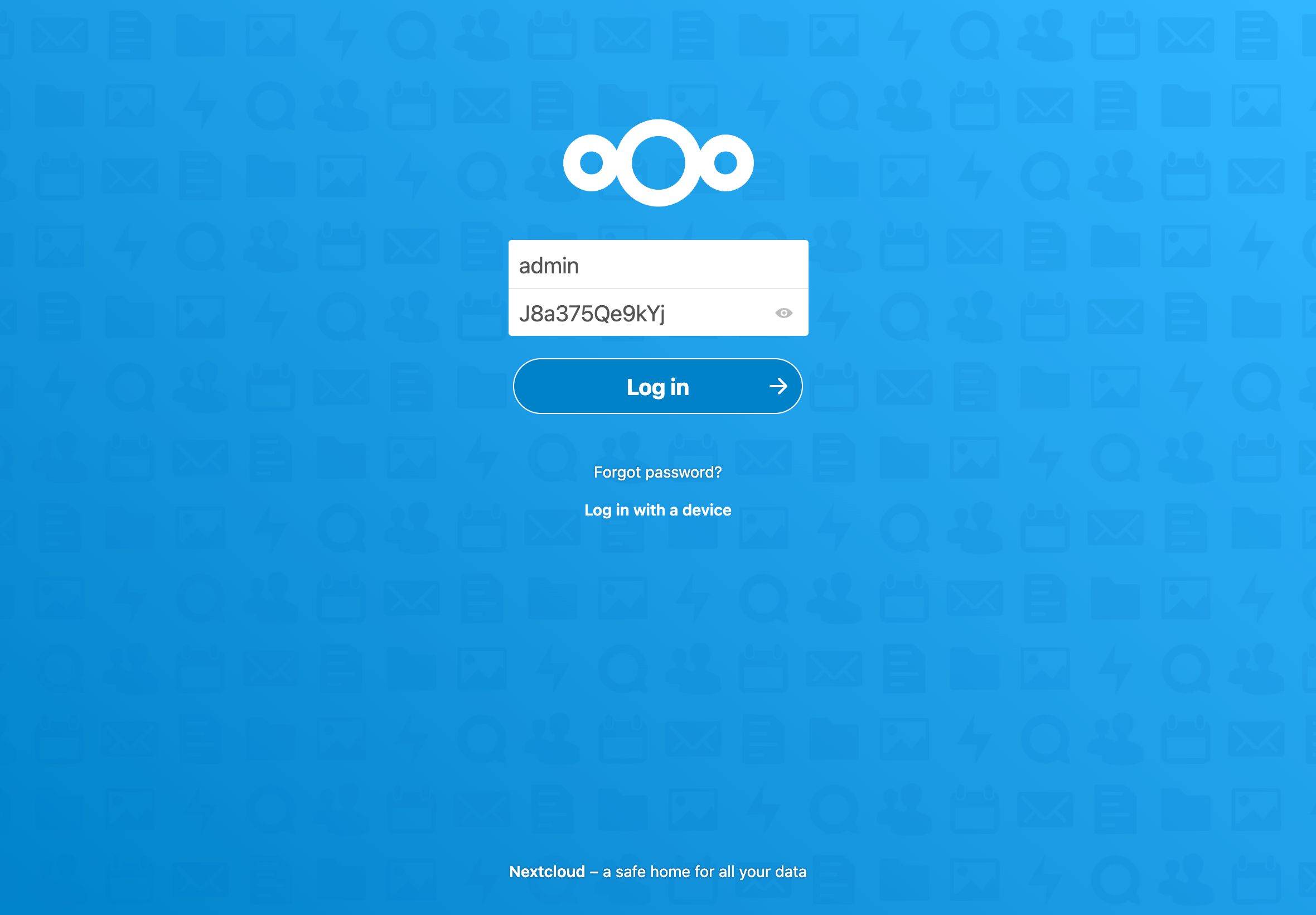
You can also look at the Homer homepage and should see something similar to:

